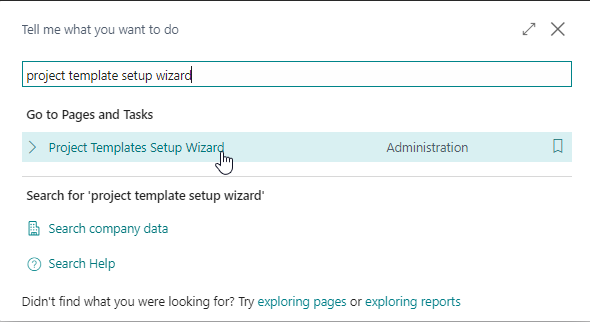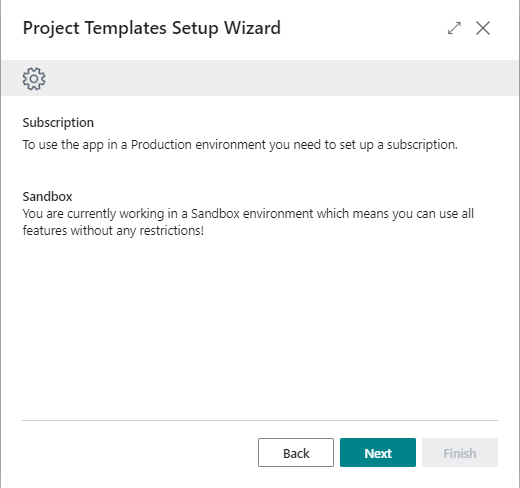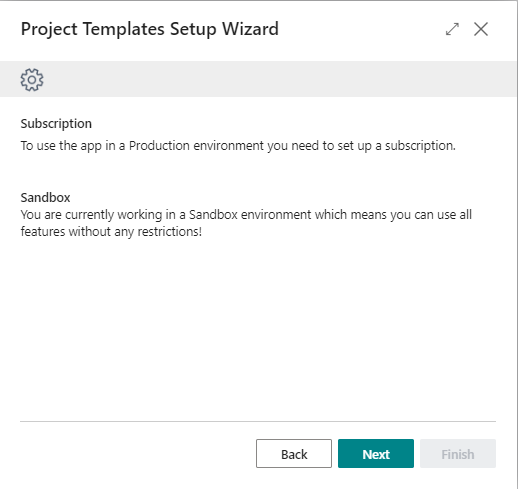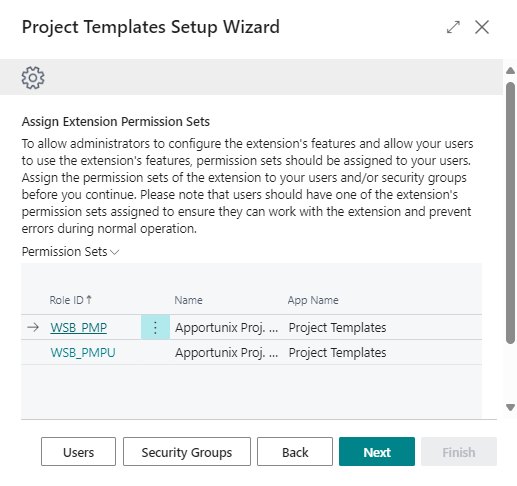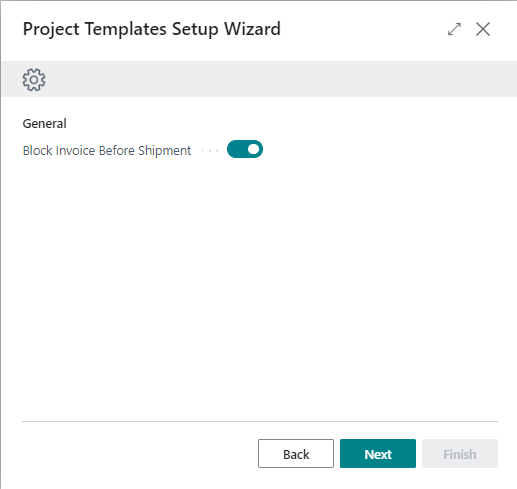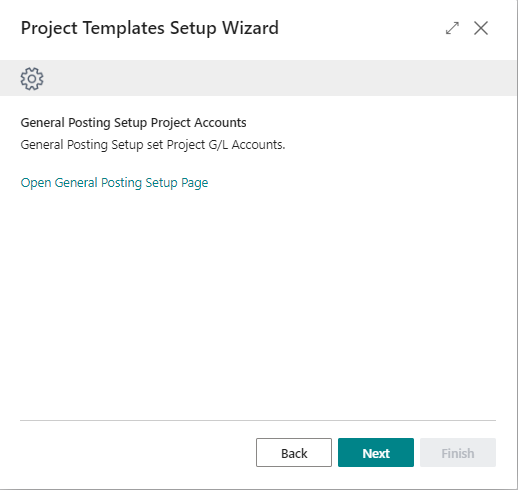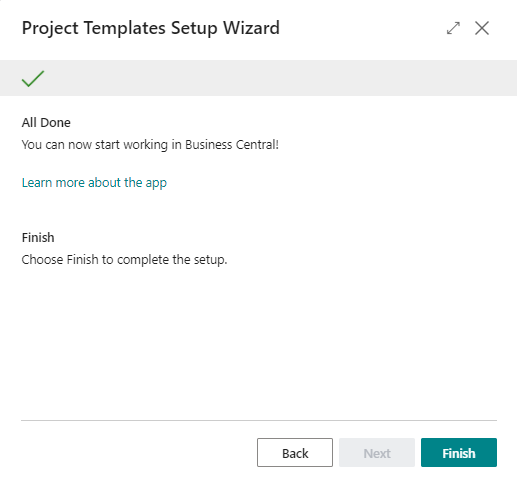Setup
Project Templates has an integrated setup wizard to assist you with the initial configuration of the extension. It is recommended to use the setup wizard page to set up the extension.
-
Search for and open the Project Templates Setup Wizard page using the Tell Me search feature.
-
Read the introduction and click on Next to move on to the next step.
-
Read the information about the extension being free-to-use in Sandbox environments and requiring a subscription in Production environments and choose Next to move on to the next step.
-
Assign the Extension Permission Sets to the Users and/or Security Groups
-
Set the value of Block Invoice Before Shipment: Specifies wether invoice before shipment will be blocked.
-
Open the General Posting Setup page and set the Project G/L Accounts
-
Click on Finish to finish the setup and start using Project Templates.
Apportunix Project Templates is now configured and is ready to be used.