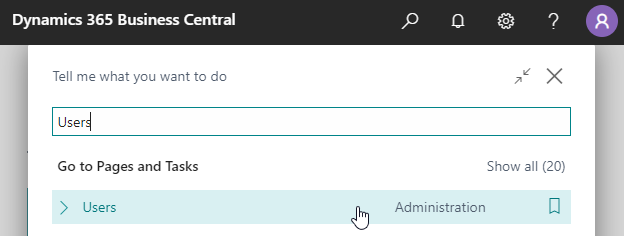Permission Configuration
After the Project Templates extension has been installed, new permission sets for the extension are added to your Business Central environment.
Info
The following permission sets are available:
Apportunix Proj. Mgt.Pro Admin- A permission set for a manager or administrator that allows to edit configurations and setup of the extension.Apportunix Proj. Mgt.Pro User- A permission set for users, i.e., allows for using Business Central with the extension installed.
The permission sets should be assigned to relevant users or groups of users.
To assign the permission set to users:
-
Use the Tell Me search feature ('magnifying glass icon in the top right corner') to search for and open the Users page.
-
Select the user that you want to assign permission to.
Any permission sets that are already assigned to the user are displayed in the Permission Sets factbox.
-
Choose the Edit action to open the User Card page.
-
On the User Permission Sets FastTab, on a new line, fill in the Permission Set field with the permission set for the Project Templates extension.
For more information, please refer to Dynamics 365 Business Central documentation page, Managing Users and Permissions on Microsoft Learn.