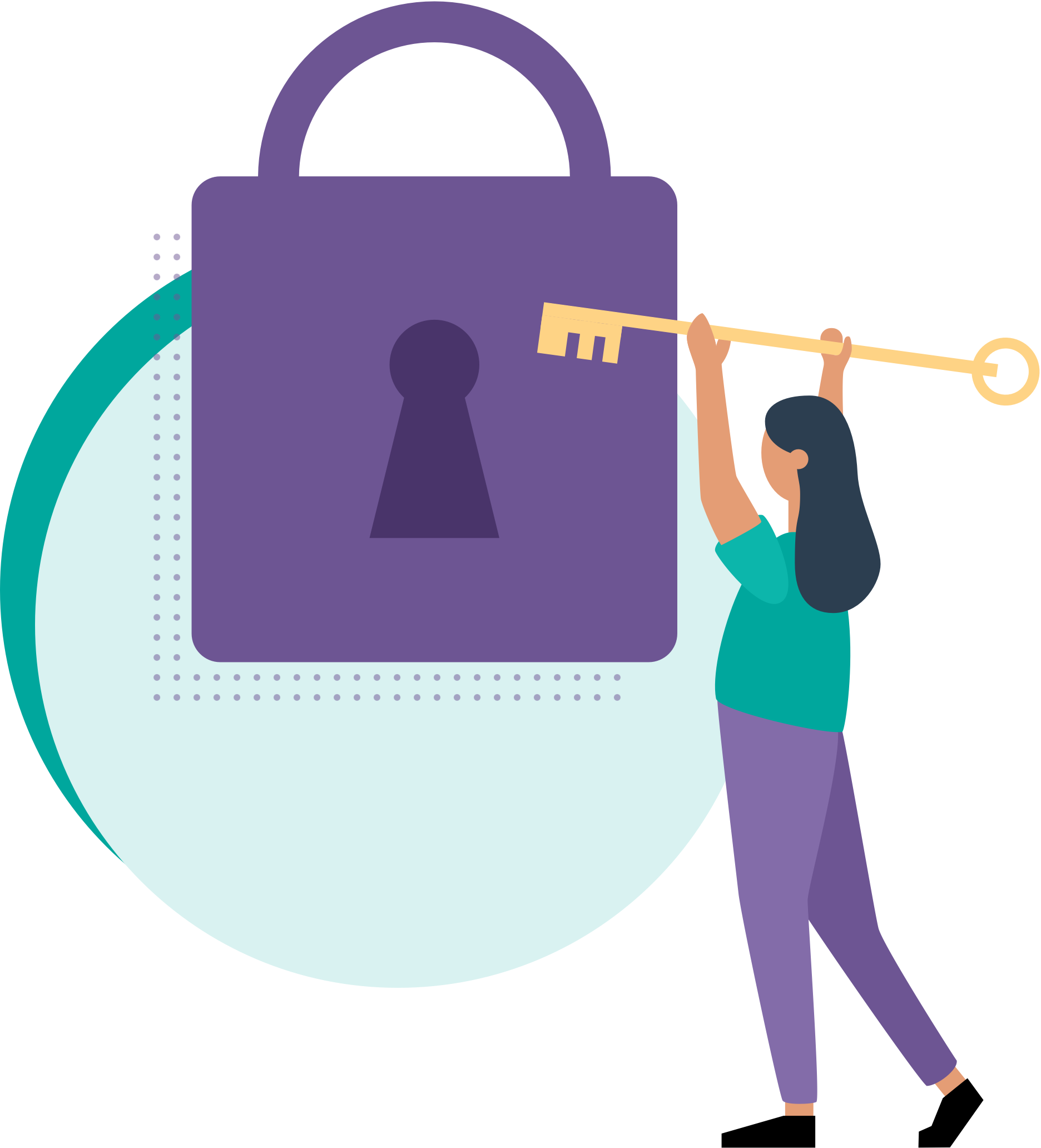
Project Templates¶
Project Templates is a Business Central extension to set up your project efficiently with the use of templates!
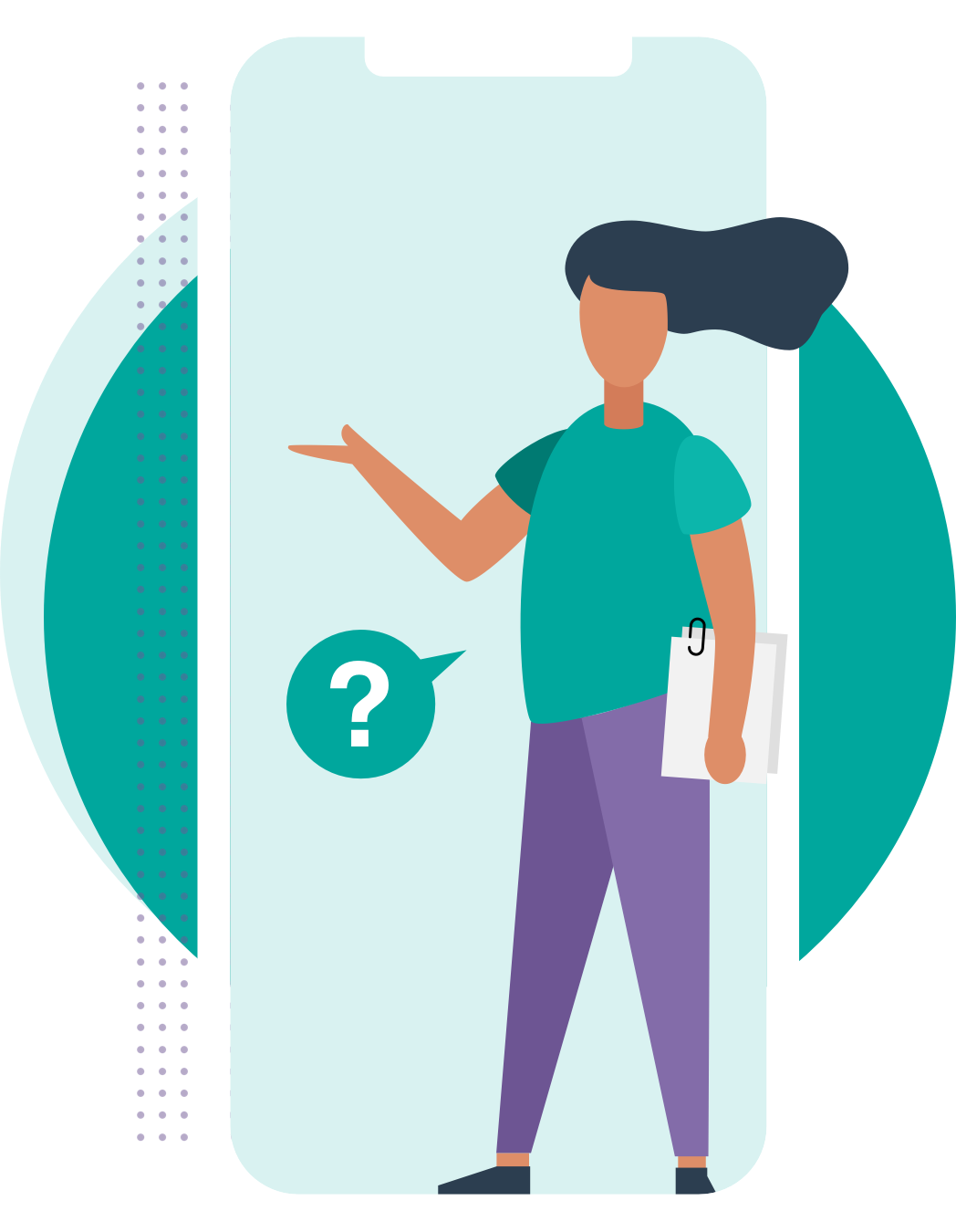
Why Project Templates?¶
Project Templates for Microsoft Dynamics 365 Business Central streamlines project setup and control. It offers an efficient way to quickly set up the Project Tasks, Project Planning Lines and Invoices with predefined templates. Using these templates saves from having to perform repeated manual tasks during the setup of your projects. This will streamline creation your projects within your company, prevents errors due to manual entry, and lets your employee focus on more important business tasks. It also comes with centralized projects overviews, flexible resource allocation, and several small finance improvements.
How Project Templates Works¶
Project Templates operates within Microsoft Dynamics 365 Business Central to streamline project management. With Project Templates you can set up and use Project Templates with predefined Project Tasks and Project Planning Lines. With Project Invoice Templates you can set up and use predefined invoice schedules to enter and manage the billable Project Plannings Lines for fixed progress invoices. Project Templates also offers an extension on the Project page, providing an clear overview of the related Project Plannning Lines directly, the additional Job Posting Accounts and General Items and Resources.
How to Get Started¶
To get started with the Project Templates extension, you need to install the extension in your Business Central environment from Microsoft AppSource. Please note that you can try out the Project Templates extension completely for free by installing it directly from Microsoft AppSource in one of your Business Central Sandbox environments; no trial period, no obligations!
In our online Installation Manual you can find all the instructions you need to install the extension and configure permissions. Then it is just a matter of opening the Project Templates Setup Wizard page and following the steps, as described in the Setup section of the installation manual.
For more detailed information about the Project Templates extension, and its features, please check out our User Manual.
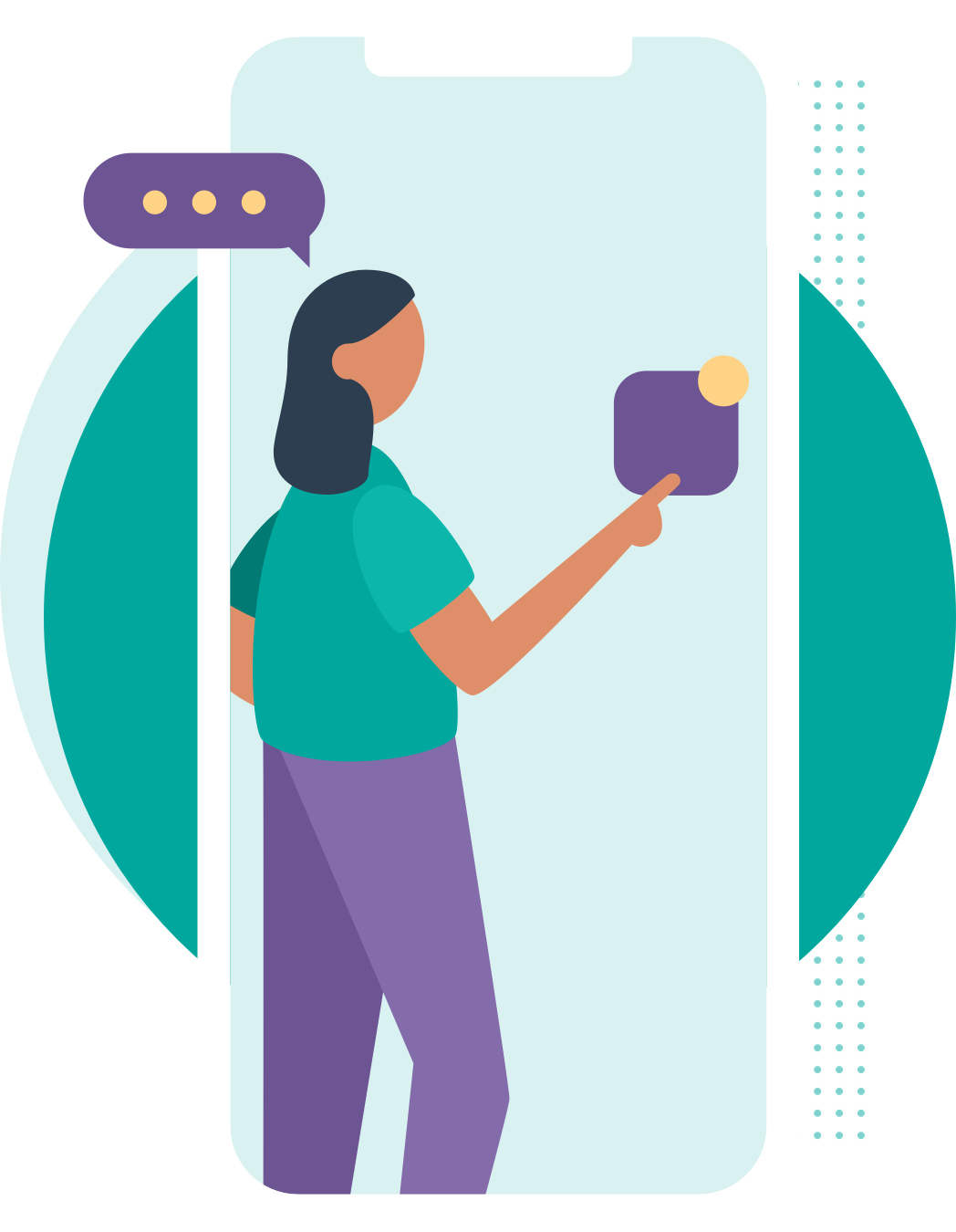
Contact and Support¶
We hope you'll enjoy using the Project Templates extension to help optimize your project entry.
If you have any questions or feedback that you would like to share with us, please feel free to reach out to our Support team.